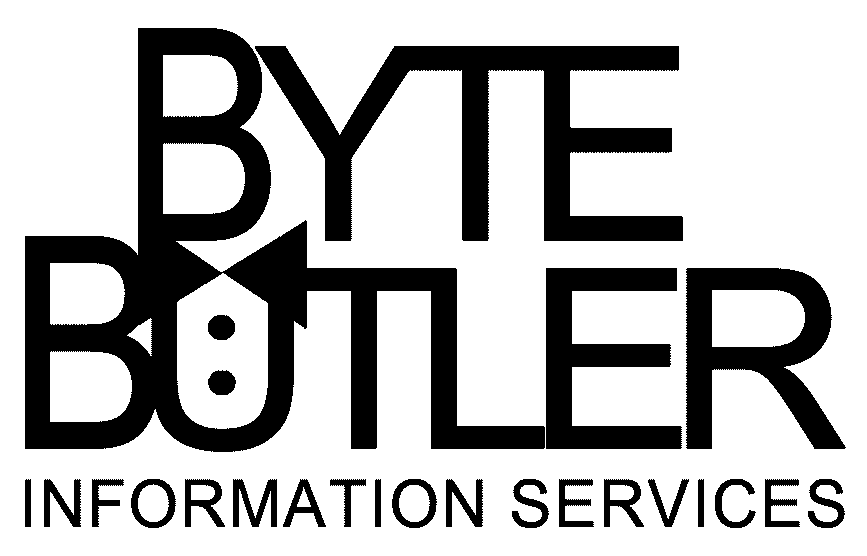
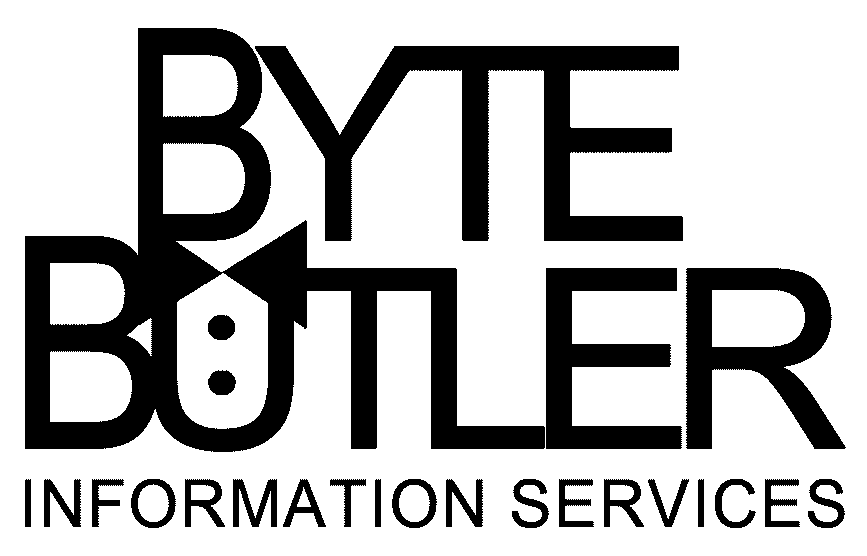

Troubleshooting
Overview
Byte Butler can help you with a variety of technologies. We can help
you identify your problems and support you in quickly getting your hardware and
software working again.
Quick
Fix Requests for Troubleshooting Information and Assistance
For prompt and efficient assistance, please fill in a Fast
Fix It Request and send it to us.
Contact
Procedure
1. First - Fill out a Fast Fix It Request.
2. Second - If we don't respond quickly enough, contact us via email at: byte.butler@pobox.com
3. Third - If we are unable to resolve your problem by email quickly, then contact us by phone at 619-595-0158.
Basic Computer
Troubleshooting Procedures
(Check the following)
Fast Fix
It Request
1. Your full name, organization, building, room no., device name, and product ID for device(s).
2. Identify the problem. What indicates to you that there is a problem?
3. Describe any error messages, indicator lights, other machine information. Write down any error messages displayed.
4. Describe the configuration of the system:
• Hardware make/model of each component
• Operating System
• Software Program and version
5. Is it reproducible, or intermittent?
6. Identify what applications where running when the problem occurred.
7. Identify any history of other problems.
8. What efforts have previously been made to troubleshoot/fix the problem and by whom.
9. Describe other, possibly related symptoms:
• Describe other symptoms or oddities
noticed?
• Other machines, components or software
used?
• Did these appear around the same time?
10. First occurrence questions.
• When did it start happening?
• What else happened around that time?
• Any installations or configuration
changes done around that time?
11. Additional Information (if available)
• Type of machine? (Windows, Mac, Linux,
etc.)
• Operating system version?
(eg. Win98 -333MHz Intel
Celeron, Mac 9.1 - PowerPC7200 etc.)
• How much RAM and the total vs. available
space on the hard drive(s)?
• (Mac) Look under the apple on your
menu bar for "About this Macintosh" for this information.
12. Everything Connected?
1. Screen is black
• Check brightness
button
• Check power/monitor
cords
2. Mouse, Keyboard, CD-ROM, etc.
• Check cables
for firm connect
• Try a different
component?
To Do’s for Daily Computing
1. Do Not Drink Around Your Computer.
2. Exit And Shut Down System Properly.
3. Check All Cables For Proper Connections.
4. Back Up Data On Your Hard Drive Regularly!